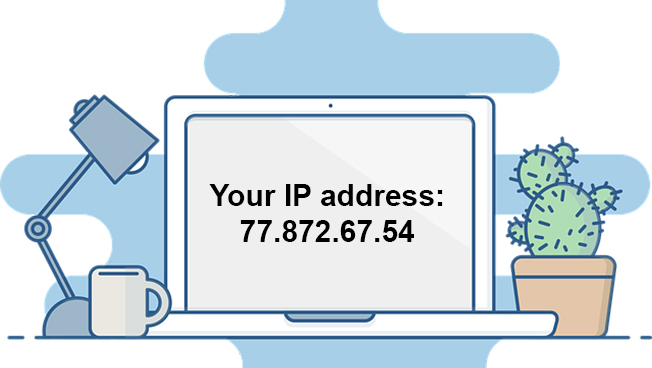Sometimes you may be unable to connect your Internet access settings through the official TP-Link portal to manage your TP-Link Wi-Fi Router and for accessing your Wi-Fi Router’s IP address directly.
Normally TP-Link Wi-Fi Router’s default IP address is http://192.168.1.1 or http://192.168.0.1.
While if your network provider has changed your router IP before, you can refer to the following methods to find your TP-Link Wi-Fi Router’s IP address according to your operating system or electronic devices.
Steps:- Find your Router’s IP address on Windows
1. Goto Control Panel.
2. On the top right, choose to view by Category. Then click View network status and tasks in the Network and Internet category.
3. Click your network connections.
4. Click Details in the network status window.
5. In middle of the page, You can see your router’s IP address show as IPv4 Default Gateway.
Check How to establish TP-Link connection at home.
Step:-Find your Router’s IP address on Mac OS
1. At the top, click Apple then System Preferences then Network.
2. Click your network connection. then click Advanced at the bottom right.
3. Click TCP/IP. Then you can find your Wi-Fi router’s IP address shown as Router.
Steps:-Find your Router’s IP address on Linux
1. Click the setting icon in the taskbar.
2. Click Connection Information. Then you see your W-Fi Router’s IP address show as Default Router.
Steps:-Find your Router’s IP address on IOS
Go to Settings > WLAN. Click your Wi-Fi network. Then you can see your Wi-Fi Router’s IP address show as Router.
Steps:-Find your Router’s IP address on Android
Go to Settings > WLAN. Click the details icon. Then you see your Wi-Fi Router’s IP address show as Gateway.
Steps:-Find your Router’s IP address on Chrome OS
1. Click the notification area at the right side of your taskbar, click Connected to. Then click your network connection.
2. Click Network. Then you see your W-iFi Router’s IP address show as Gateway.
If you want to protect your Wifi, you can check this guide to protecting Wifi network.