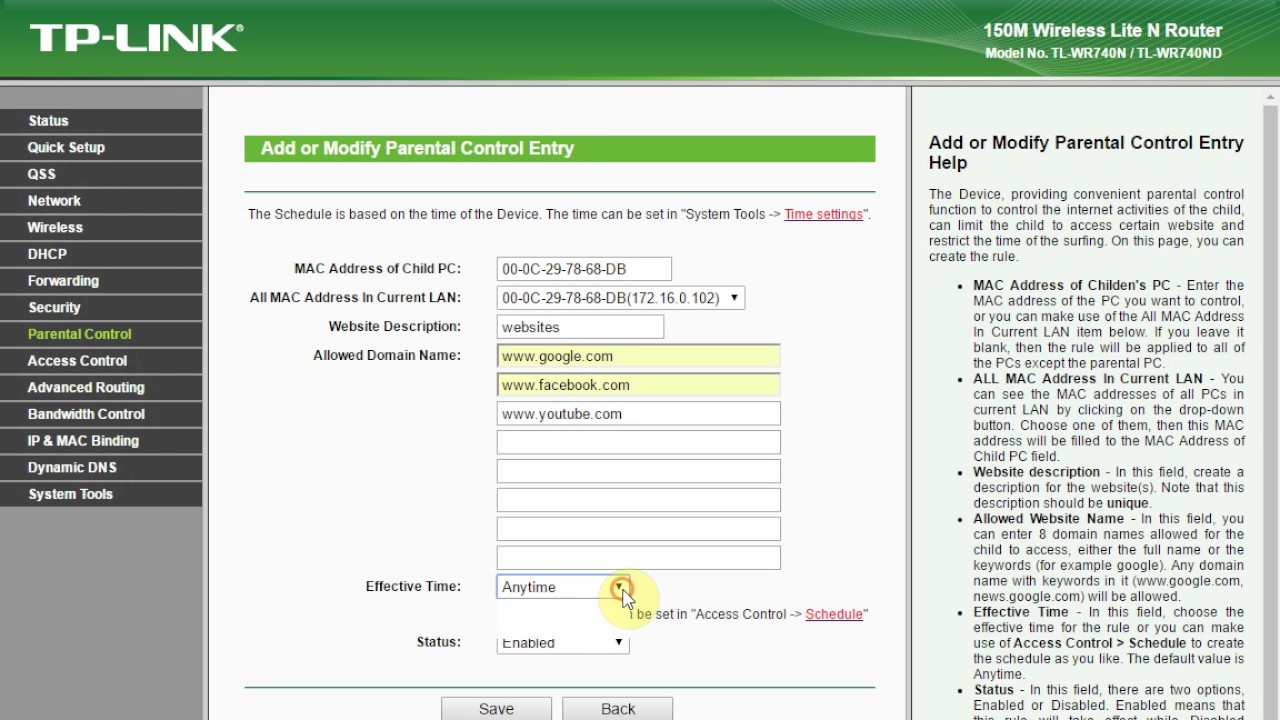Handing your Router device connection is as simple like playing a video game. Many parents generally scared of their children’s and the smart device they are using.
The parents always try to know what type of content their children consuming while accessing the internet.
You can easily control this by using the TP-Link Router online panel.
You can set a blacklist which will help you in controlling the wrong content comes to your devices.
Here we have write the complete process for setup the TP-Link parental control.
- Login easily for 192.168.0.1 Admin Page.
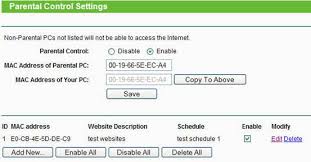
Steps to Setup TP-Link Parental control
Step 1: Open the web browser after connecting with your TP-link network (192.168.0.1).
Step 2: Follow the official website link from this article or copy this link http://tplinkwifi.net/.
Step 3: Login with your ID and password, generally the TP-Link user id and password is “admin”.
Step 4: Once the page opens Basic/Advanced > Parental Controls > Enable Parental Controls.
Step 5: Now Add the new controls for your devices.
Step 6: For selecting the device for which you need to set up the Parental control-click the existing devices and pick the device.
Step 7: You can also add the device by yourself by entering the Mac Address and Device Name.
Step 8: By entering the device name add the parental control, if you need for the specific time you can go with clock icon in the row.
Step 9: Now, you can also create a blacklist in which you can enter the keywords and site name which you do not need to access by your children.
Step 10: You can enter maximum 35 keywords or sites in the box, once you set it up click the save button for complete the process.
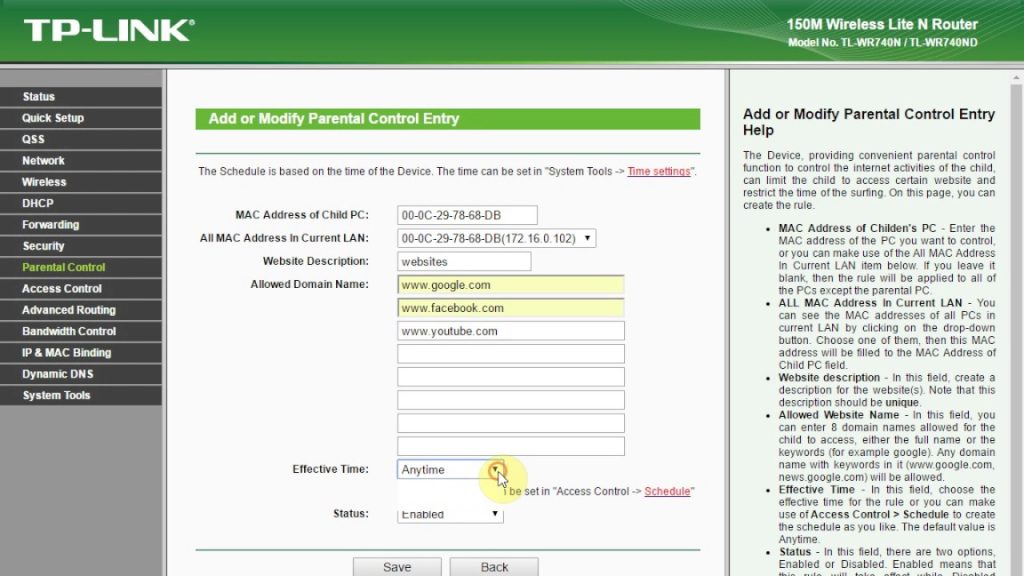
How to Modify Default Login and Password in TP-Link Router
Setting up your new password with default password and ID is not a very big game.
Believe me not just your children but you neighbors and your relatives can also did this if you will not change your default TP-Link ID and password.
You can change your Default Id & Password by going to Menu> System Tools> Password option.
Change it now if you have not done this yet!
You you want to protect your wifi network, check this guide for complete info.